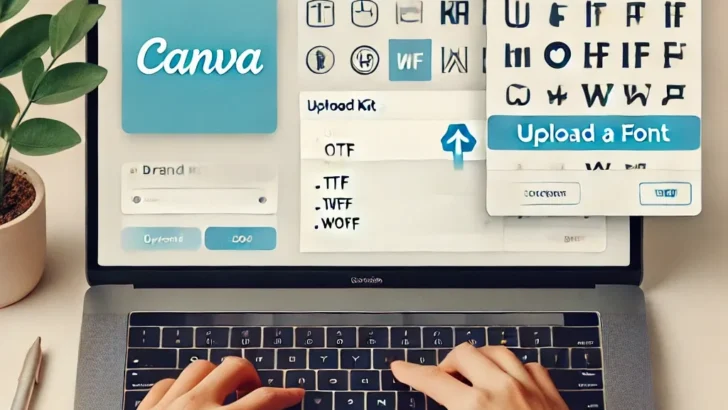Introduction
Custom fonts can set your designs apart, adding a unique touch that aligns with your brand’s identity. Canva, a popular design platform, offers a wide variety of fonts, but sometimes they just don’t match the exact look you’re aiming for. Whether you’re designing a logo, creating social media posts, or crafting marketing materials, using your own fonts can elevate your work. In this guide, we’ll walk you through the steps to upload and use your own fonts in Canva, giving your designs that personalized edge.
Why Use Custom Fonts?
Before diving into the technical steps, let’s briefly discuss why using custom fonts on Canva is beneficial:
- Brand Consistency: If you have a specific font that represents your brand, using it across all your design materials ensures consistency. This helps in building brand recognition and trust.
- Creative Freedom: Canva’s default font library is extensive, but sometimes it’s just not enough. Custom fonts allow you to break free from limitations and explore more creative possibilities.
- Unique Design: Using a custom font that others don’t have access to ensures that your design stands out in a crowded marketplace.
- Professionalism: Tailored fonts often make your designs look more polished and professional, which is crucial for business presentations, websites, and printed materials.
Prerequisites for Uploading Fonts to Canva
Before you begin uploading your fonts to Canva, make sure you meet the following criteria:
- Canva Pro Account: The ability to upload custom fonts is a feature available only for Canva Pro users. If you’re using the free version, you’ll need to upgrade to access this functionality.
- Font File Types: Canva supports fonts in the formats .OTF, .TTF, and .WOFF. Make sure your font files are in one of these formats before uploading.
- Font Licensing: Ensure that you have the rights to use the font commercially, especially if it’s a paid font. Using unlicensed fonts can lead to legal complications.
Step 1: Access Your Canva Account
Log into your Canva account. If you don’t have a Canva Pro account, you can sign up for a free trial to test out the custom font feature. Once logged in, you’ll be taken to your Canva homepage, where you can access your existing designs or start a new one.
Step 2: Navigate to Brand Kit
To upload your own fonts, you need to access the Brand Kit. Here’s how you can do it:
- On the left-hand sidebar of your Canva dashboard, click on the Brand option. This will take you to the Brand Kit section.
- In the Brand Kit section, you’ll see various options for customizing your brand’s visual identity, such as colors, logos, and fonts. Scroll down to the Fonts section.
Step 3: Upload Your Custom Fonts
Once you’re in the Fonts section of the Brand Kit:
- Click on the Upload a font button.
- A file explorer window will pop up, allowing you to browse your computer for the font file you want to upload. Select the appropriate .OTF, .TTF, or .WOFF file, and click Open.
- Canva will prompt you with a message confirming that you have the proper licensing rights to use the font. Check the box confirming your rights, and click Yes, upload away! to proceed.
- Canva will then upload the font, and you’ll see it appear under your Brand Fonts section.
Step 4: Use Your Uploaded Fonts in Designs
Now that your custom font is uploaded, it’s time to use it in your designs:
- Start a new design or open an existing one.
- Add text to your design by selecting the Text tool from the left-hand sidebar.
- When you add text, a toolbar will appear at the top of your screen. Click on the font dropdown menu to see a list of available fonts. Your uploaded font will appear under the Uploaded fonts section.
- Select your custom font, and it will be applied to your text. You can now design with your unique style!
Troubleshooting Common Issues
Even though the process is straightforward, you may encounter a few challenges. Here are some common issues and how to resolve them:
- Font Not Appearing: If your font isn’t showing up in the dropdown menu, try refreshing the page. If it still doesn’t appear, make sure the file format is supported and that the upload was successful.
- Licensing Errors: If Canva flags your font for licensing issues, double-check that you have the correct permissions to use it. If you’re unsure, you might need to contact the font creator or use a different font.
- Font Rendering Issues: Sometimes, custom fonts may not render as expected in Canva, especially if they are complex or heavily stylized. If this happens, consider using an alternative font or testing the font in other design software before uploading.
Best Practices for Using Custom Fonts on Canva
To ensure a smooth experience and the best results when using your custom fonts, keep the following tips in mind:
- Keep Font Files Organized: If you plan to upload multiple fonts, keep them organized on your computer. Label them clearly and store them in a dedicated folder so you can easily find them when needed.
- Check Font Readability: Not all custom fonts are ideal for every use case. Before finalizing your design, ensure that your text is legible, especially for smaller sizes or long passages.
- Test Across Devices: Designs in Canva may look different on various devices, especially if the font is unique. Test your design on multiple screens to ensure consistency.
- Backup Your Fonts: Always have a backup of your custom fonts stored securely, in case you need to re-upload them or move to a different design platform.
Conclusion
Using custom fonts on Canva is a powerful way to personalize your designs and maintain brand consistency. With a Canva Pro account, the process of uploading and using your own fonts is straightforward and highly beneficial. Whether you’re a business owner, designer, or content creator, this feature allows you to express your creativity without limitations.
By following the steps outlined in this guide, you’ll be able to seamlessly integrate your own fonts into Canva, elevating your designs and setting your work apart from the competition. Happy designing!